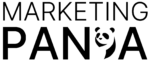Social media and Instagram are both a blessing and a curse for their user, With over 1 Billion users this photo and video sharing social media platform (Instagram) is one of the coolest way to keep up with your friends and star celebrities those you love.
But it can be tiring to feel, You always try to showing your best and your life is best from others, That increase your anxiety.
If Instagram is feeling like a burden or it affects your mental health you may be considering getting rid of your account.
Follow the instructions below to temporarily disable or permanently delete Instagram.
Before taking any action keep in mind that once you delete your account, this action can’t be Undo/Undone. All your photos and account history, including followers, likes, and comments, will be permanently removed and you won’t be able to sign up using the same username if you ever create another account.
How to Permanently Delete Your Instagram Account
Step 1
Log in to your Instagram account (www.instagram.com) by using a mobile browser or computer, Because you can’t delete your account from the Instagram app.

Step 2
Go to the Delete Your Account Page or access the page by copy and paste the following URL.
(https://www.instagram.com/accounts/remove/request/permanent/)

Step 3
- Now, choose an answer from the drop-down menu next to “Why are you deleting your account?“
- Re-enter your password.
- Click “Permanently delete my account.”

If you love your numbers of followers and think permanently deleting your Instagram account is not a good idea but your need a break from its addiction and spend some good time with your family and friends then don’t worry Instagram also offers “Temporary Disable Your Account” apart from “Permanently Delete Your Account“.
This feature allows you to disable your account for a period of time and return to it later, It means your profile and all Instagram activities like likes, comments, and your media will disappear from the platform while your account is deactivated, But it will reappear when you want to reactivate it by logging in your account.
How to Temporary Disable Instagram Account
Step 1
Log in to your account on instagram.com from a computer or mobile browser. Unfortunately, you can’t delete your account from the Instagram app.

Step 2
Click on the Person icon in the upper right-hand corner, then click on Profile to go to your profile page.

Step 3
Click “Edit Profile”

Step 4
Now, Scroll down to the end of the page and click “Temporarily disable my account”

Step 5
Now, choose an answer from the drop-down menu under “Why are you disabling your account?”

Step 6
- Re-enter your password.
- After you’ve entered your password, a “Temporarily Disable Account” button will appear.

After clicking on it your Instagram account will be deactivated until you want to activate it, To reactivate your account you only log in to your Instagram Account.